Adding a Pocket to a Pre-Designed Shirt
The ‘Shop Gallery‘ features shirts that Proper Cloth has designed, produced, and photographed to simplify the ordering process. To add a pocket to one of the pre-designed Shop Gallery shirts before adding it to your bag, simply click on the image of the shirt, then click the ‘Customize’ button to modify the design as you wish.

Note: Nearly all business and business casual shirts featured in the Shop Gallery will not feature a pocket by default. Many casual shirts pictured will feature one of our pocket styles, but not all.
Adding a Pocket to your Custom Dress Shirt
After clicking the Customize button, you will find yourself able to edit the style of your shirt in our Design-A-Shirt (DAS) tool. Similarly, if you create a custom shirt beginning with our DAS tool, you have the option to add one of our many pocket styles to your shirt once you’ve selected a fabric.
No matter if you load a pre-designed shirt for editing or create a custom shirt from scratch in DAS, to add a pocket to the chest of your shirt, click Pocket under the Style section. Then choose the pocket design you wish to apply to this shirt.
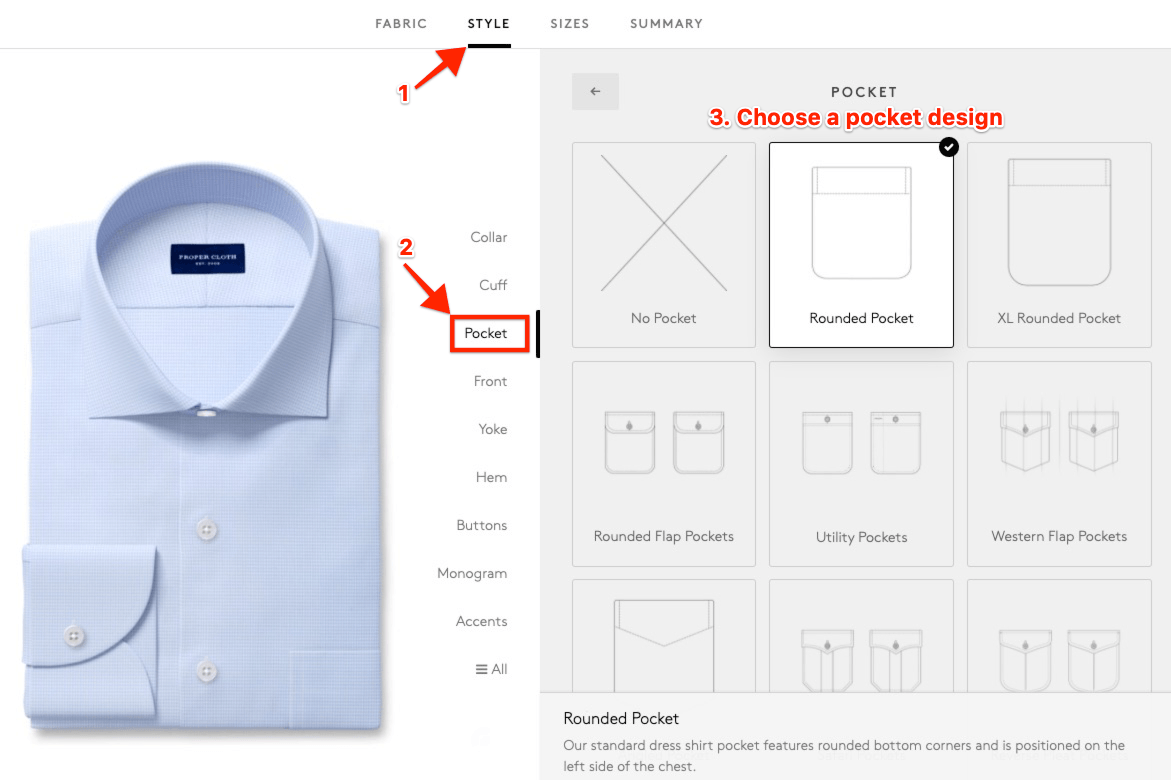
Note: Under the Style section of the Design A Shirt tool, you can set a default ‘Saved Style Profile’ for future use. More information about custom shirt Saved Style Profiles.