Creating A Style Profile
Proper Cloth offers the ability to save your favorite collar, cuff, pocket, placket, yoke, button, and monogramming options as a ‘Style Profile’ in your account. Style Profiles can be created and modified in the Design-A-Shirt tool.
After choosing a shirt fabric, select the style options (collar, cuff, etc.) that you’d like to save. Click the ‘Save Style’ button, enter a name for your Style Profile, and click save. Similar to saved shirt sizes, multiple Style Profiles can be saved in your account and easily applied to future orders.
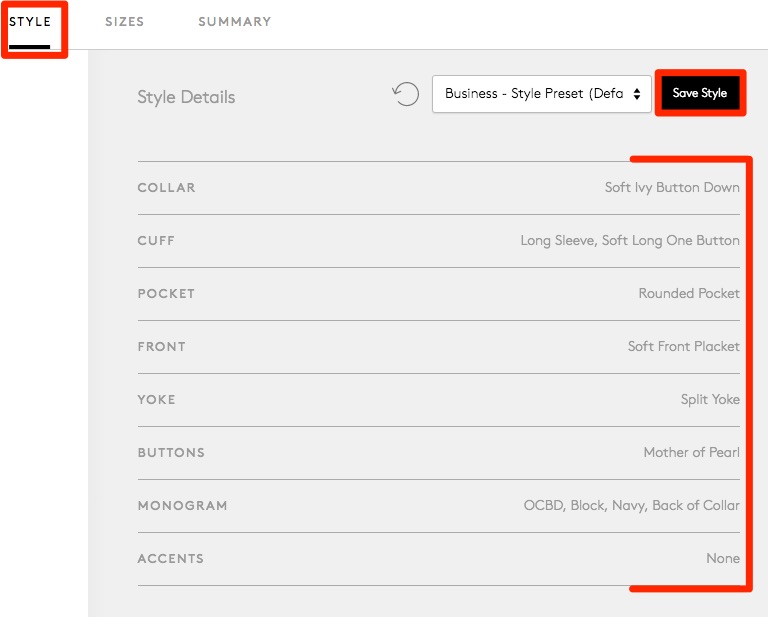
Configuring style options within the Design-A-Shirt Tool.
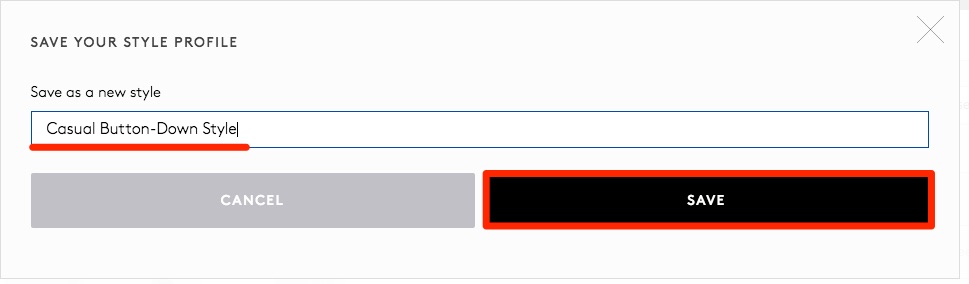
Naming and saving a Style Profile.
Modifying a Saved Style Profile
To modify an existing Style Profile, head to the Design-A-Shirt Tool. Select the profile you wish to modify from the Style Details dropdown menu. Modify any of the listed style elements as desired and click Save Style to save your changes. If you wish to create a new Style Profile rather than update/overwrite an existing profile, click Save Style As, enter a new name, and click save.
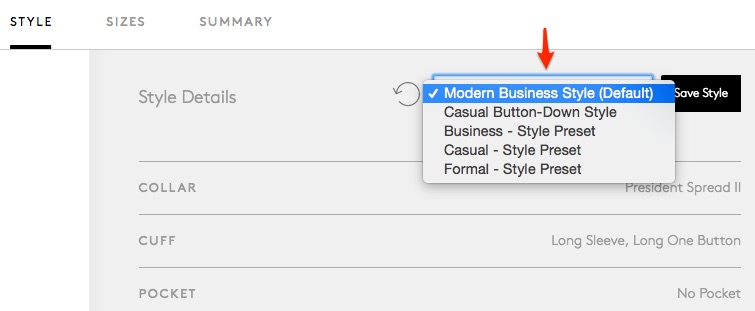
Selecting an existing Style Profile for modification.
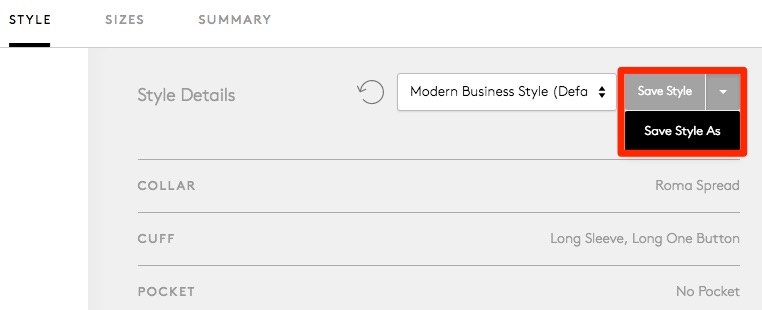
Click ‘Save Style’ to update an existing profile or ‘Save Style As’ to create a new profile.
Renaming a Style Profile
To modify the name of an existing Style Profile, head to the Saved Style Profiles portion of your Proper Cloth account. Click the ‘Rename’ button next to the profile you choose to modify, enter the name as desired, and then click Save.
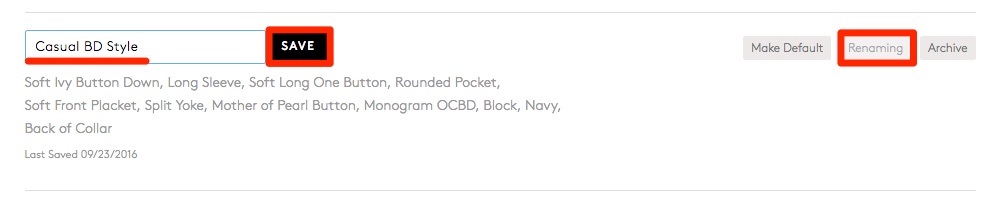
Click ‘Rename’, enter the new Style Profile name, and save.
Set a Default Style Profile
To designate one Style Profile as your default style for future orders created in the Design-A-Shirt Tool, head to the Saved Style Profiles portion of your Proper Cloth account. Click ‘Make Default’ next to the profile of your choice.
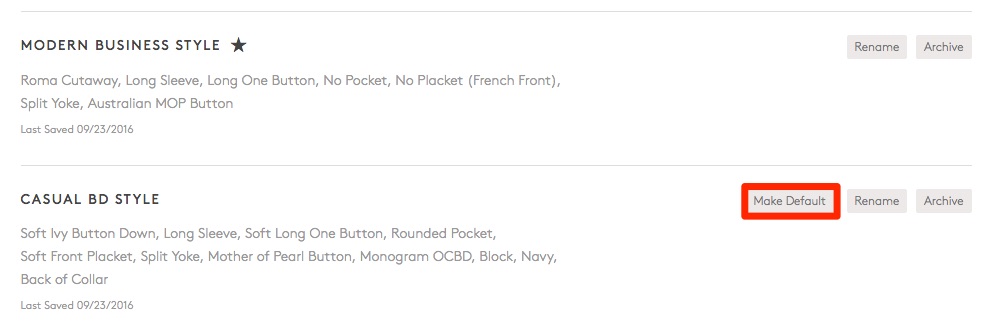
Click ‘Make Default’ to set your default Style Profile. A star will appear next to the default profile name when complete.
Deleting (Archiving) A Style Profile
To delete a Style Profile, head to the Saved Style Profiles portion of your Proper Cloth account. Click ‘Archive’ under the Style Profile you wish to remove from use.
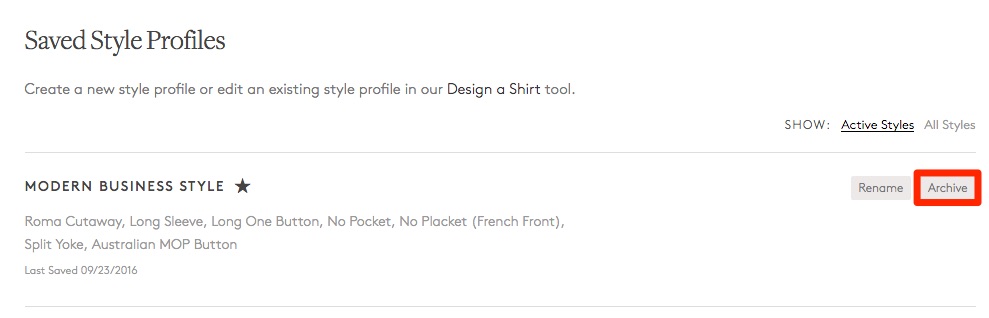
To remove a Style Profile, click ‘Archive’.
Reactivate an Archived Style Profile
To reactivate an archived Style Profile, click ‘All Styles’ in the top right corner. This will allow you to view both active and archived profiles. Then, click ‘Make Active’ next to the Style Profile you wish to reactivate for use in the Design-A-Shirt Tool.
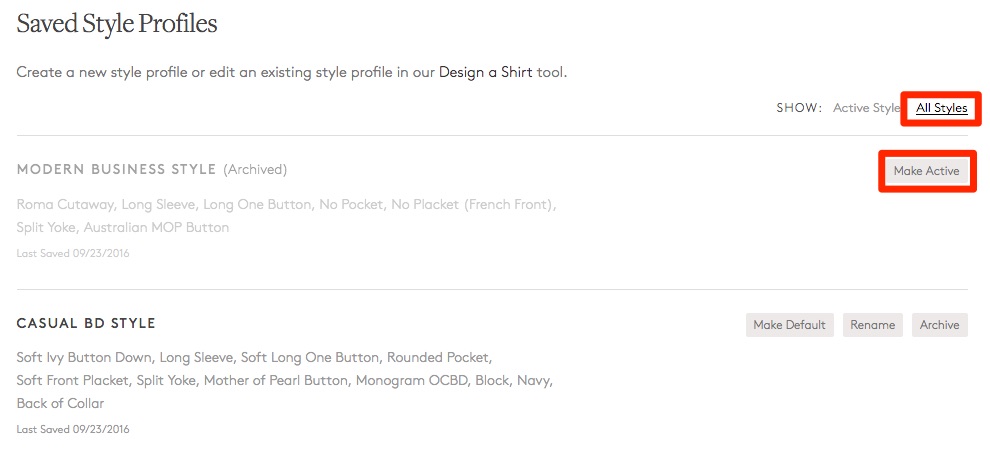
SHOW: All Styles, and click ‘Make Active’ to reactive an archived Style Profile.