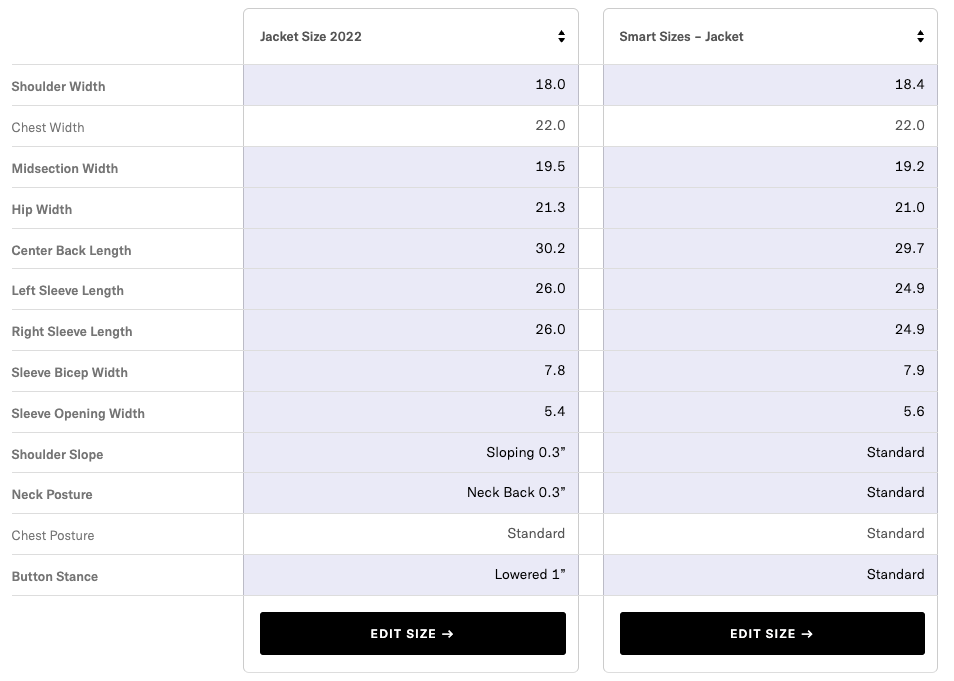Managing Your Sizes
In your Proper Cloth account you can save an unlimited number of custom Shirt, Jacket, and Pant sizes. For shirts this may include your perfect dress shirt size, your untucked casual size, an overshirt size, and a short sleeve size. For pants, you’ll need a size for casual pants, like chinos or 5-pockets, that’s separate from your dress pant size.
Whatever the case may be, you can edit, update, and save new size profiles under the Custom Sizes page of your Proper Cloth account.
View/Edit/Save Your Size Profiles
From your Saved Sizes, you can navigate between Shirt, Jacket, and Pant profiles. Let’s say you’re starting with Shirts. From your list of saved size profiles, click View/Edit to pull one up for review, updating, or copying.
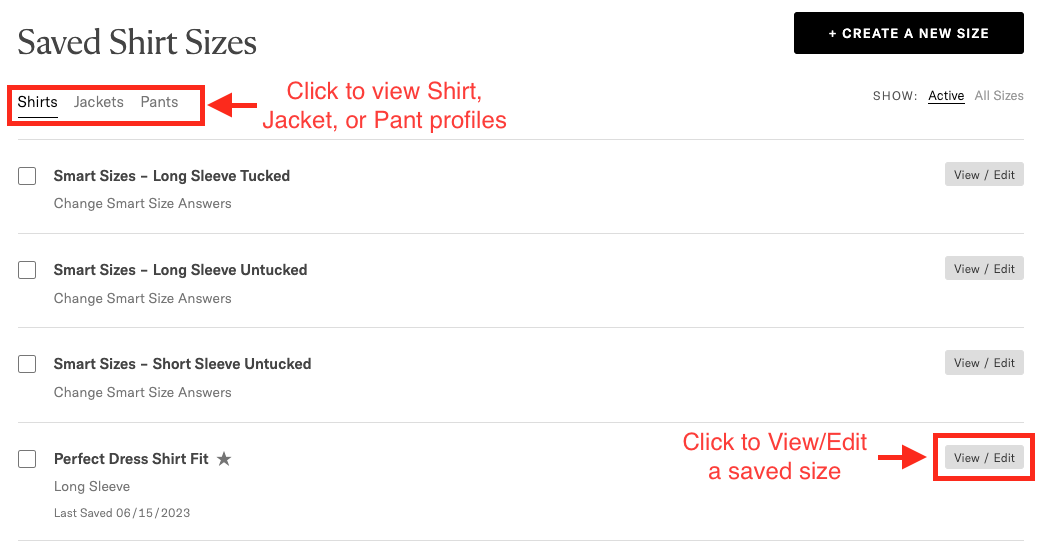
From View/Edit mode, you can take a number of actions:
- Click the profile’s title to edit or rename it.
- Click the name of any dimension to view helpful tips about how the measurement works.
- Click the -/+ buttons to decrease or increase a particular dimension.
- For some dimensions, a modification can be made by picking from a list of options.
- When you’re done reviewing or editing your size profile, click Save Changes to save your edits.
- If you wish to create another size profile based on the one you’re currently viewing/editing, click the arrow next to Save Changes to ‘Save As’ a new profile. You’ll be prompted to name your new profile.
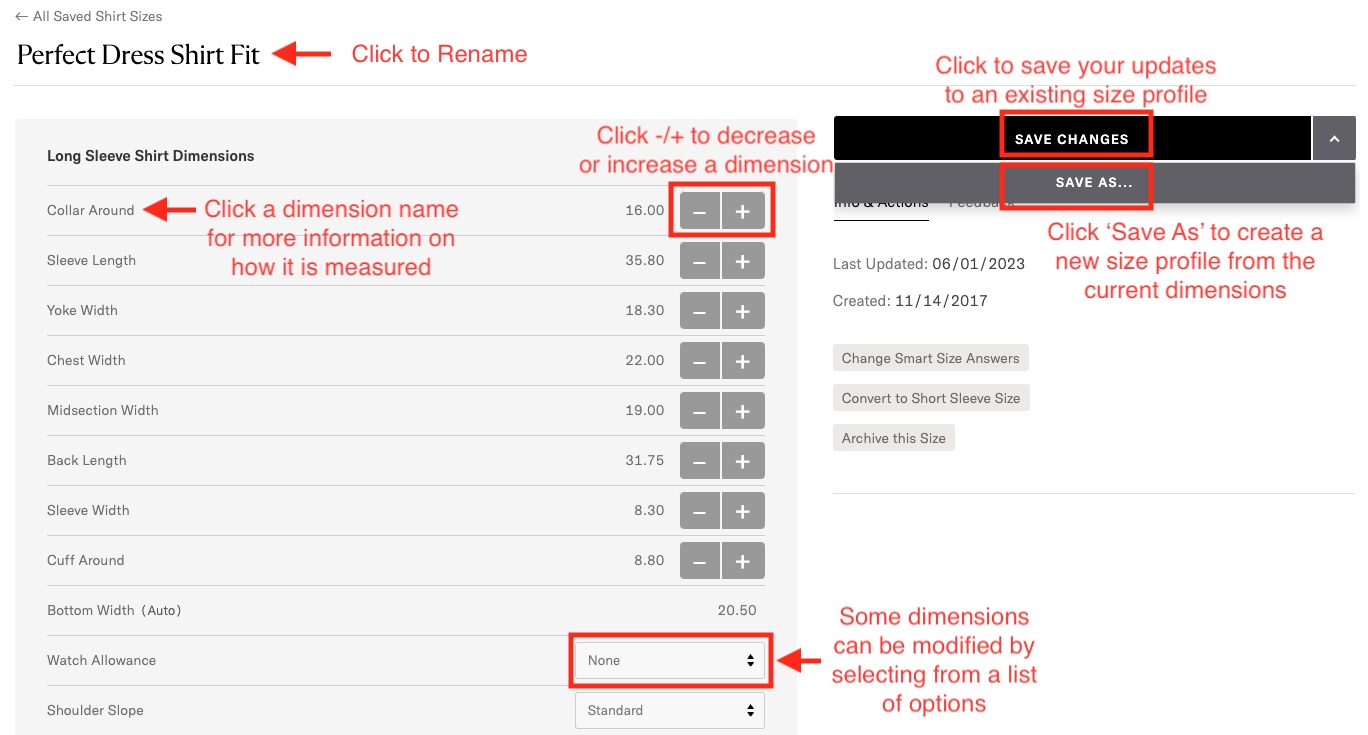
Archive or Set a Default Size
To archive (hide) a size you no longer wish to see as an option when ordering new custom garments:
- Hover your cursor over the saved size you wish to archive
- The Archive button will appear
- Click ‘Archive’
To set a particular size as the default size selected when ordering a new custom garment:
- Hover your cursor over the saved size you wish to set as the default
- The Make Default button will appear
- Click ‘Make Default’
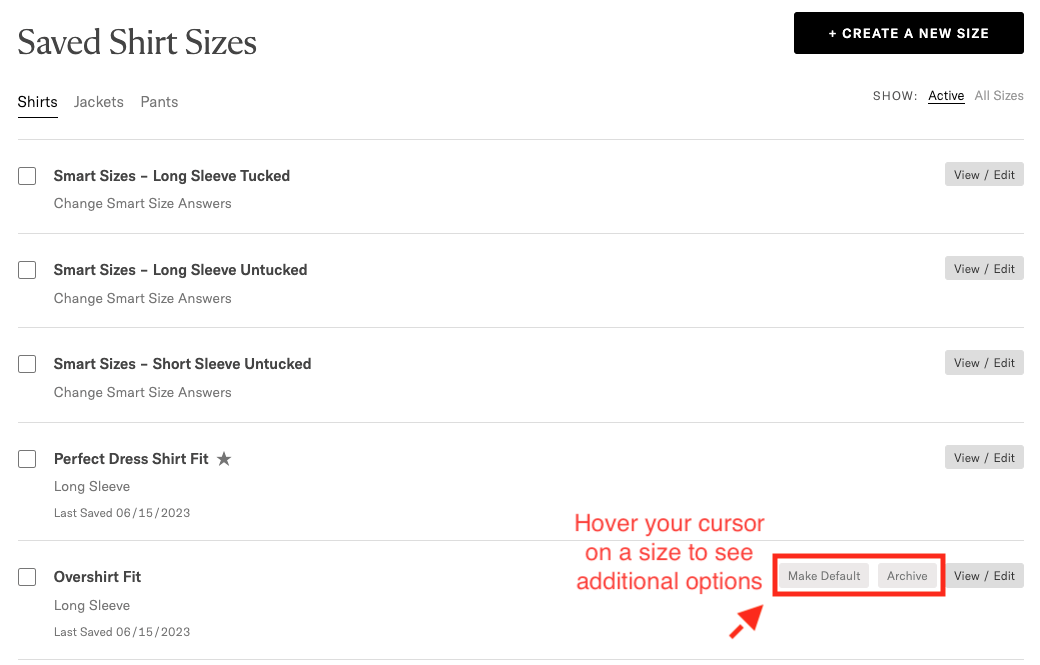
Note: A star next to a size indicates that that size is currently set as the default.
View and Activate Archived Sizes
To view archived sizes, simply click ‘All Sizes’ in the top right corner next to ‘Show’. Similar to archiving a size, you can make an archived size active again by hovering your cursor over a particular size profile and clicking ‘Make Active’ next to the View/Edit button.
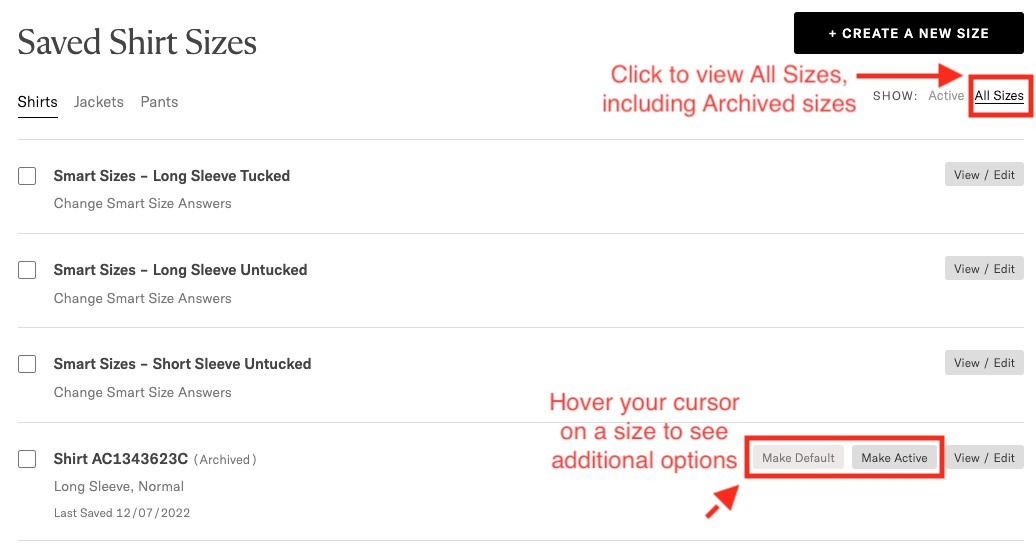
Note: Every time you place an order with Proper Cloth, we create an archived size named with each particular order number and item letter.
Comparing Selected Sizes
To compare two sizes, simply check the box to the left of each size and click the Compare button below.
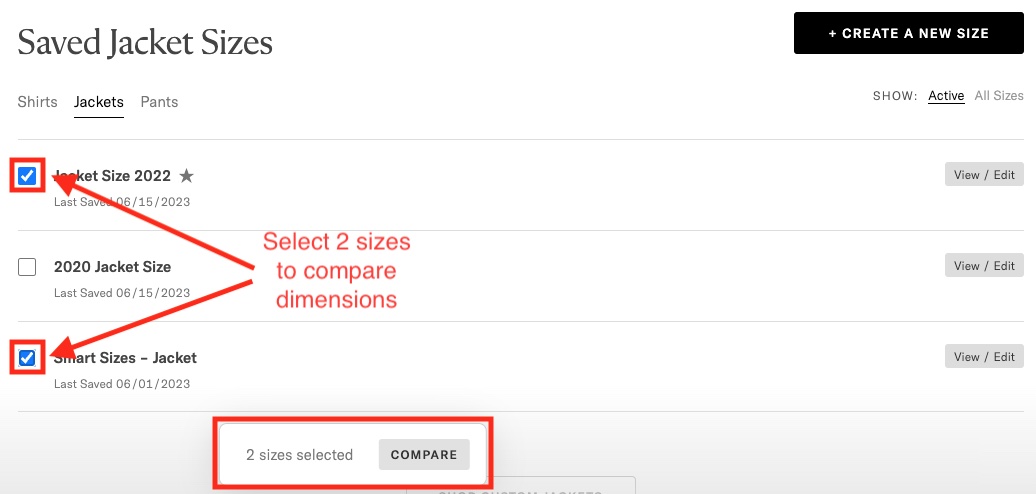
In the comparison view, dimensions that are different will be highlighted in grey.